Working with Copper on your CNC
With any CNC project, the first steps is to select the material and the right bit for what we are going to be machining. While the set up procedures for placing and cutting on your i2R CNC is the same, it is important to know that the bits and the speeds for the cut to be used are different.
Knowing your material.
Copper is the softer of the non ferrous metals. It is mostly popular for its electrical and thermal conductivity. It is highly used in the auto, consumer electronics and healthcare sectors. With the recent covid pandemic, copper became a popular material of choice. Tests resulted in showing coppers material properties with possessing the ability to prevent the spread of a wide range of microorganisms, reducing transmission of several infectious diseases such as the coronavirus. Another benefit of copper is it’s ability to resist corrosion and is rather easy to machine.
Job Setup
Using VCarve, we set up our job parameters by inputting the fields. The measurements for the size of the project are 3.9”x 1.9” by .12”. The overall length of the key is 3.5”x1.37”. The main hole will have a circumference of 1.0094 inch. This will be big enough to fit your finger through.

Designing and Creating the Toolpath
For this cut we use a simple profile toolpath to cut the shape of the key. The bit we will use is a ⅛” Flute. It is important to note that O flutes are great for ejecting the material away from the project which is good for cooling. O flutes for metals and plastic look similar.
Although they are similar in look, it is important to not get them mixed up. You should always check your tool number to make sure that you are using the correct type of O flute for the correct material. Always reference the tool number with the manufacturer.
In this cut we are using an Amana O flute and cutting the part out in 24 passes. The depth of cut is .005” per pass for this copper project.

Previewing the Toolpath
After previewing and double checking our toolpaths, we can upload our design directly into our UCCNC program and begin our cutting from there. From there we can set our zero positions and start machining our key on our i2R CNC. Enjoy!

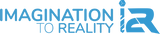


Leave a comment